hBasic Manual
Graphics
command changes| Screen | GR.OPEN GR.SCREEN GR.OPEN/GR.COLOR GR.TITLE , GR.SUBTITLE GR.SETACC GR.TOUCH / 2 GR.BOUNDED.TOUCH / 2 |
Decors Flag Size of View Accept a color string Title, Subtitle and Colors Set acceleration unscaling flag scaling flag |
| Bitmaps | GR.BITMAP.CLR GR.BITMAP.BLOT GR.BITMAP.SCAF |
Clear
a bitmap with transparency Clear a bitmap section with transparency Scale by factor |
| Clipping |
GR.CLIP.START / END | Replacement for GR.CLIP |
| Objects | GR.HIDE / GR.SHOW GR.GET.PARAMS GR.GET.VALUE GR.MODIFY |
Accept Multiple
Input Added common and read-only parameters Added common parameters Option to modify objects in an array |
| Display LIst |
GR.DL.GETZ GR.DL.MOVE GR.DL.REMOVE |
Get z-index Move object within display list Remove object from display list |
| Sprites |
GR.SPRITE.DRAW | Create a sprite |
| Animation |
GR.ANIM.LOAD GR.ANIM.SCAF GR.ANIM.GETF GR.ANIM.PUTF |
Load an
animation Scale by factor Get anmation frame Put animation frame |
| Motion |
GR.MOTION GR.MOTION.MARK |
Update motion
vectors Reset motion timing |
Gets the width
and height of
the VIew Size instead
of the device size.
The width and height returned from GR.SCREEN has been
modified to always return
the current canvas size (the draw view). This is the area in which you can draw.
This size may change if you hide or show either the status, navigation or action bars.
density_DP is the density as pixels per inch .eg 160 on a 160 dpi display.
density_SP is the density as scaled pixels per inch.
the current canvas size (the draw view). This is the area in which you can draw.
This size may change if you hide or show either the status, navigation or action bars.
density_DP is the density as pixels per inch .eg 160 on a 160 dpi display.
density_SP is the density as scaled pixels per inch.
e.g returns 320 on a 160 dpi display with user
preference scale of 2X in settings
GR.SETACC
level_nexp
% default is
2
where level_nexp is;
1 = Hardware overlay layer OFF - i.e direct GPU rendering
2 = Hardware overlay layer ON - i.e dedicated HW buffer rendering
This does the same as Editor > Preferences > Graphic acceleration.
The default value is 2 (at app install) or whatever value you set before in the Editor.
Any other value is an error. (0 is reserved for future use).
To take effect, it must be executed before GR.OPEN.
Note that the setting sticks, even after you exit the program, or even the app.
Hardware overlay layer ON uses less power than direct GPU rendering
at the expense of causing lag in some animations. But in most cases it is faster.
GR.TOUCH
touched_lvar , x_nvar, y_nvar
{, unscale_lexp
} % first touch
GR.TOUCH2 touched_lvar , x_nvar, y_nvar {, unscale_lexp } % second touch
touched returns true if the screen was touched.
If the screen was touched, x,y are the returned touch coordinates. By default, these are actual device coordinates.
An optional unscale flag was added and is by default false if ommited.
If unscale is given and is true (non-zero), the actual x,y coordinates are unscaled according to the current screen scale (set by GR.SCALE). This will give you back coordinates in the range of your development size.
GR.TOUCH2 touched_lvar , x_nvar, y_nvar {, unscale_lexp } % second touch
touched returns true if the screen was touched.
If the screen was touched, x,y are the returned touch coordinates. By default, these are actual device coordinates.
An optional unscale flag was added and is by default false if ommited.
If unscale is given and is true (non-zero), the actual x,y coordinates are unscaled according to the current screen scale (set by GR.SCALE). This will give you back coordinates in the range of your development size.
GR.BOUNDED.TOUCH
touched_lvar , left_nexp, top_nexp, right_nexp, bottom_nexp {, scale_lexp }
GR.BOUNDED.TOUCH2 touched_lvar , left_nexp, top_nexp, right_nexp, bottom_nexp {, scale_lexp }
touched returns true if the screen was touched within the bounds of the rectangle left, right, top, bottom.
By default, the rectangle is expected as actual device coordinates.
An optional scale flag was added and is by default false if ommited.
If scale is given and is true, the rectangle coordinates are scaled the same as the current screen scale (set by GR.SCALE). This will test the rectangle according to your development range.
Note that the rectangle is treated with right,bottom as exclusive (not part of the rectangle).
GR.BOUNDED.TOUCH2 touched_lvar , left_nexp, top_nexp, right_nexp, bottom_nexp {, scale_lexp }
touched returns true if the screen was touched within the bounds of the rectangle left, right, top, bottom.
By default, the rectangle is expected as actual device coordinates.
An optional scale flag was added and is by default false if ommited.
If scale is given and is true, the rectangle coordinates are scaled the same as the current screen scale (set by GR.SCALE). This will test the rectangle according to your development range.
Note that the rectangle is treated with right,bottom as exclusive (not part of the rectangle).
GR.BITMAP.CLR bitmap_ptr_nexp
{, paint_nexp}
Fills a bitmap with transparency without destroying it.
Anything already on the bitmap is cleared. There is no alpha blending.
An optional paint object can be supplied for a fill otherwise it will be transparent.
GR.BITMAP.BLOT bitmap_ptr_nexp , x_nexp , y_nexp, width_nexp, height_nexp {, paint_nexp}
Same as gr.bitmap.clr but fills a rectangle within the bitmap.
Fills a bitmap with transparency without destroying it.
Anything already on the bitmap is cleared. There is no alpha blending.
An optional paint object can be supplied for a fill otherwise it will be transparent.
This is
approximately 10x faster than deleting and
re-creating a bitmap.
GR.BITMAP.BLOT bitmap_ptr_nexp , x_nexp , y_nexp, width_nexp, height_nexp {, paint_nexp}
Same as gr.bitmap.clr but fills a rectangle within the bitmap.
This is slower than
delete+create but faster for small areas less than a
half the area of the whole bitmap.
GR.BITMAP.SCAF
bitmap_ptr_nvar
, scale_nexp
{, smooth_lexp}
Scale a bitmap by a scale factor in both directions
with optional smoothing.
The bitmap is replaced by the new image.
The bitmap is made writable (for Gr.bitmap.drawinto.start).
The bitmap is made writable (for Gr.bitmap.drawinto.start).
scale
e.g 2 will enlarge the bitmap to twice the original
dimensions.
e.g 0.5 will reduce the dimensions to half.
a negative value inverts the image
e.g 0.5 will reduce the dimensions to half.
a negative value inverts the image
smooth
true - smoothing is applied to scale
false - no smoothing
default is false.
If scale is 1.0, the smoothing has no effect.
false - no smoothing
default is false.
If scale is 1.0, the smoothing has no effect.
GR.CLIP.START
object_ptr_nexp, left_nexp, top_nexp, right_nexp, bottom_nexp{,
RO_nexp}
GR.CLIP.END {object_ptr_nexp}
RO_nexp}
GR.CLIP.END {object_ptr_nexp}
GR.CLIP.START replaces the
legacy GR.CLIP
Google does not allow for a clip region to expand since Android Pie (API-28). Because of that
4 out of the original 6 Region Operators are not supported;
thus GR.CLIP.START only accepts 0 or 1 for the region code.
GR.CLIP.END restores the canvas to the state (and region size) before the last clip.
It is strongly advised to use GR.CLIP.END after your objects are clipped.
Previously this was achievable with Region Op 2, but since API 28, GR.CLIP.END is the only way to restore the canvas size.
object_ptr_nexp is the marker object returned of either the clip START object or the (optional) clip END object. These are useful for display list manipulation ( similar to GR.ROTATE).
You may nest clips as long as each block is properly GR.CLIP.ENDed.
These commands use the same canvas stack as GR.ROTATE.{start / end}. You may nest both types but you cannot interwine CLIP STARTs with ROTATE ENDs (and vice versa).
i.e, Always match the correct END type with the last used START.
e.g GR.CLIP.START... GR.ROTATE.START.... GR.CLIP.START... GR.CLIP.END...GR.ROTATE.END.. GR.CLIP.END
Google does not allow for a clip region to expand since Android Pie (API-28). Because of that
4 out of the original 6 Region Operators are not supported;
| Region
OP |
Allowed |
|
0 Intersect |
yes |
|
1 Difference |
yes |
| 2
Replace |
no -
runtime error |
| 3 Reverse
Difference |
no - runtime error |
| 4 Union | no - runtime error |
| 5 XOR |
no - runtime error |
thus GR.CLIP.START only accepts 0 or 1 for the region code.
GR.CLIP.END restores the canvas to the state (and region size) before the last clip.
It is strongly advised to use GR.CLIP.END after your objects are clipped.
Previously this was achievable with Region Op 2, but since API 28, GR.CLIP.END is the only way to restore the canvas size.
object_ptr_nexp is the marker object returned of either the clip START object or the (optional) clip END object. These are useful for display list manipulation ( similar to GR.ROTATE).
You may nest clips as long as each block is properly GR.CLIP.ENDed.
These commands use the same canvas stack as GR.ROTATE.{start / end}. You may nest both types but you cannot interwine CLIP STARTs with ROTATE ENDs (and vice versa).
i.e, Always match the correct END type with the last used START.
e.g GR.CLIP.START... GR.ROTATE.START.... GR.CLIP.START... GR.CLIP.END...GR.ROTATE.END.. GR.CLIP.END
These are enhancements made to accept multiple input
parameters instead of just one with the same
command.
GR.SHOW object_number_nexp {,
...
}
shows one or more objects.
GR.HIDE object_number_nexp {, ... }
hides one or more objects.
e.g
shows one or more objects.
GR.HIDE object_number_nexp {, ... }
hides one or more objects.
e.g
GR.HIDE cat, dog, mouse
GR.GET.PARAMS object_ptr_nexp , param_array$[]
In legacy Basic, this command gets the modifiable
parameters of the display list object_ptr into the
param string
array.
In hBasic this command also returns General Purpose parameters at the end of the array.
In hBasic this command also returns General Purpose parameters at the end of the array.
In addition, the general purpose parameters have been
extended with "x","y","paint","alpha", "speed" and
"dir" for
all objects.
Object Property Values
Read-Only
Values
In hBasic, for GR.GET.VALUE and GR.MODIFY, all
parameters are 'get'-able, but not all parameters are
'mod'-ifiable. An example would be the "width" value of
a Sprite object
which is read-only. The updated Object Table is found
here.
There is no change to this command, except that all the
newly added general purpose
parameters are also available to get.
Added Array
option
As well as a single object, GR.MODIFY now accepts an
array pointer in place of the object.
The modification is applied to all objects contained in the array.
Any tag not belonging to any of the objects in the array will result in a run-time-error. So make sure all objects have the tags you want to modify.
The array must be one-dimensional. (If you call it with a multi-dimensional array, the results are unpredictable.)
The modification is applied to all objects contained in the array.
Any tag not belonging to any of the objects in the array will result in a run-time-error. So make sure all objects have the tags you want to modify.
The array must be one-dimensional. (If you call it with a multi-dimensional array, the results are unpredictable.)
Group Object behaviour
An alternative to an array is to use a group object.
However, groups
objects will only change general purpose
parameters of each object in it's list , non-gp
parameters will only apply to the group object itself
(not the objects in the list).
If you modify the "x" or "y" of a group object, the objects in it's list also gets moved (see whole object positioning).
X,Y
behaviourIf you modify the "x" or "y" of a group object, the objects in it's list also gets moved (see whole object positioning).
Display List
Ordering
Gets the z-index of an object object_ptr into
index.
Returns a value of -1 if not on display list.
Note that this can potentially return position 0 even though the reserved object 0 cannot be moved.
Returns a value of -1 if not on display list.
Note that this can potentially return position 0 even though the reserved object 0 cannot be moved.
Display List
Moving
GR.DL.MOVE will move the object(s) 'after' the z-index
pos.
You can give multiple objects or arrays.
If it's an array, each object in the array is moved.
An object may also be a group object (see below).
The object(s) does not have to already be on the display list.
If it's an array, each object in the array is moved.
An object may also be a group object (see below).
The object(s) does not have to already be on the display list.
If an object does not exist (not in the object list),
there will be an error.
Current objects will be shifted to the right to make
room.
The first object will be moved 'after' pos, i.e (pos+1).
The first object will be moved 'after' pos, i.e (pos+1).
Each successive object is moved 'after' the last moved
object.
The last object moved will be nearest the end of the display list (screen front).
The last object moved will be nearest the end of the display list (screen front).
Any holes left behind are filled by shifting objects
from the right to the left.
Move to
Back
To specify a move to position 1, set pos to 0. The object will be moved after position 0 and will render as the first item in the display list (back of screen).
To specify a move to position 1, set pos to 0. The object will be moved after position 0 and will render as the first item in the display list (back of screen).
Move to
Front
To specify a move to the last position, set pos to a
negative number. This will be rendered last in the
display list (front of screen).
Also, If pos
is greater than the last position, then the object is
also moved to the last position.
Special Moves
If the object is not on the display list, it will still be put on the display list (if it exists on the object list).
This is one way to move objects back onto the display.
If the object to move is a group object, the group
object itself is not moved. But each object in it's
list is moved in turn (even if the group object itself
is not on the display list).
The last group item will be nearest the end of the list.
Any group within a group is ignored.
If any object does not exist (not in the object list), there will be an error.
The last group item will be nearest the end of the list.
Any group within a group is ignored.
If any object does not exist (not in the object list), there will be an error.
Note that the object at index 0 is never shifted. This
object is a reserved object and is never moved.
Display List
Removing
An object not on the display list never gets
rendered.
Removing an object from the display list does not remove it from the object list.
Removing an object from the display list does not remove it from the object list.
GR.DL.REMOVE <
object_ptr_nexp
| arr[]_array[] >
{, ...}
Remove an object_ptr(s) from the
display list.
If you specify an array arr[] instead of an object_ptr, each object in the array is removed in turn.
You may specify any number of objects or arrays by separating with commas.
If an object is not on the display list, there is no error and no action is taken.
If an object does not exist (not on object list), there will be an error.
You cannot remove object 0 (there will be an error).
If the object is a group object, after the group object is removed. The objects in the group's list are also removed from the display list.
(Note that group objects do not have to be present on the display list, but the objects in their lists do, in order to be rendered).
If you specify an array arr[] instead of an object_ptr, each object in the array is removed in turn.
You may specify any number of objects or arrays by separating with commas.
If an object is not on the display list, there is no error and no action is taken.
If an object does not exist (not on object list), there will be an error.
You cannot remove object 0 (there will be an error).
If the object is a group object, after the group object is removed. The objects in the group's list are also removed from the display list.
(Note that group objects do not have to be present on the display list, but the objects in their lists do, in order to be rendered).
See Sprites
and Animation for an overview of these items.
A Sprite display list object is similar to a Bitmap
display list object but with the addition of an
optional animation.
As well as the general purpose
properties (including speed and dir) sprites also
offer the following
for GR.GET.VALUE
for GR.GET.VALUE
"bitmap" , "anim" , "arate" , "aframe" , "aloop" ,
"width" and "height"
and for GR.MODIFY,
"bitmap" , "anim" , "arate" , "aframe" , "aloop"
see Sprite
Properties for more information.
GR.SPRITE.DRAW spr_nvar, x_nexp, y_nexp, bmpPtr_nexp {, animation_nexp}
Creates a Sprite object which is returned in spr and adds it to the display list.
A Sprite must have a bmpPtr called a Standing bitmap. This is displayed if the sprite has no animation.
The bmpPtr and it's bitmap must be created in advance.
The command can have an optional animation. If you use this parameter, you must create the animation in advance . If not, you can omit this parameter and attach an animation later.
By default a sprite's animation is 0 (no animation).
Example
Creates a Sprite object which is returned in spr and adds it to the display list.
A Sprite must have a bmpPtr called a Standing bitmap. This is displayed if the sprite has no animation.
The bmpPtr and it's bitmap must be created in advance.
The command can have an optional animation. If you use this parameter, you must create the animation in advance . If not, you can omit this parameter and attach an animation later.
By default a sprite's animation is 0 (no animation).
Example
GR.BITMAP.LOAD bmp,
"h-stand.png"
GR.SPRITE.DRAW s0, 100, 100, bmp
% a sprite with
no animation
See Sprites and
Animation for an overview of these items.
Animations are not display list objects but can be attached to them.
Animations can only be attached to Sprites.
Animations are not display list objects but can be attached to them.
Animations can only be attached to Sprites.
Loads an animation from a file. The animation pointer
is returned in ani
The fileName is not optional but can be an empty string.
If fileName is an empty string, an empty animation is created from empty bitmaps.
w and h are the width and height of a frame in pixels.
nFrames is the number of frames to load and is the length of the animation.
skip is the optional number of frames to skip before loading, i.e the offset frame.
Sprite Sheets
If fileName is not an empty string, it must be a sprite sheet file.
This is simply an image file containing frames of smaller images of fixed frame size (w,h).
Below is a 256x132 sprite sheet containing 32 frames. Each frame is 32x33.
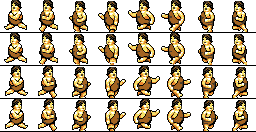 by Hapiel CC-BY 3.0 (opengameart)
by Hapiel CC-BY 3.0 (opengameart)
You can load any number of frames per animation.
e.g You could load two animations of 16 frames each, one animation for 'left', and the other for 'right'.
The number of rows, or columns does not matter, the command will try to read the image from left to right and top to bottom for any frames. If there are not enough frames, you will get empty frames or cut frames.
Accepted formats are jpg, png, bmp, gif.
The fileName is not optional but can be an empty string.
If fileName is an empty string, an empty animation is created from empty bitmaps.
w and h are the width and height of a frame in pixels.
nFrames is the number of frames to load and is the length of the animation.
skip is the optional number of frames to skip before loading, i.e the offset frame.
Sprite Sheets
If fileName is not an empty string, it must be a sprite sheet file.
This is simply an image file containing frames of smaller images of fixed frame size (w,h).
Below is a 256x132 sprite sheet containing 32 frames. Each frame is 32x33.
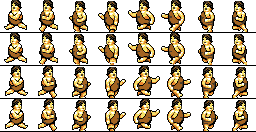 by Hapiel CC-BY 3.0 (opengameart)
by Hapiel CC-BY 3.0 (opengameart)You can load any number of frames per animation.
e.g You could load two animations of 16 frames each, one animation for 'left', and the other for 'right'.
The number of rows, or columns does not matter, the command will try to read the image from left to right and top to bottom for any frames. If there are not enough frames, you will get empty frames or cut frames.
Accepted formats are jpg, png, bmp, gif.
Scales each frame of an animation ani by a factor of
scale in both
directions.
scale
e.g 2 will enlarge the bitmap to twice the original
dimensions.
e.g 0.5 will reduce the dimensions to half.
a negative value inverts the image
e.g 0.5 will reduce the dimensions to half.
a negative value inverts the image
smooth
true - smoothing is applied to scale
false - no smoothing
default is false.
If scale is 1.0, the smoothing has no effect.
false - no smoothing
default is false.
If scale is 1.0, the smoothing has no effect.
GR.ANIM.GETF ani_nexp, bmp_ptr_nexp, frame_nexp
Copies a frame from an animation
ani, into a
bitmap given by bmp_ptr
Both the animation and bitmap pointer must already exist.
This overwrites any old bitmap of bmp_ptr.
Even if the bitmap was previously deleted, it will use this bmp_ptr for the new bitmap.
Frame numbers are zero based (0 is the first frame).
GR.ANIM.PUTF
ani_nexp, bmp_ptr_nexp, frame_nexpBoth the animation and bitmap pointer must already exist.
This overwrites any old bitmap of bmp_ptr.
Even if the bitmap was previously deleted, it will use this bmp_ptr for the new bitmap.
Frame numbers are zero based (0 is the first frame).
Copies a a bitmap given by bmp_ptr into a
frame of an
animation ani
This overwrites any old bitmap of the frame in ani.
Both the animation and bitmap must already exist.
Frame numbers are zero based (0 is the first frame).
This overwrites any old bitmap of the frame in ani.
Both the animation and bitmap must already exist.
Frame numbers are zero based (0 is the first frame).
GR.MOTION
GR.MOTION < object_ptr_nexp | arr[]_array[] > {, ...}
GR.MOTION < object_ptr_nexp | arr[]_array[] > {, ...}
Updates all viewable objects to new positions based on
their speed and direction.
Updates all animations (for sprites) based on their animation rates.
Normally you would use the first form (without parameters) in which all objects are moved, even if they are not on the display list and even if they are hidden.
The second form is for advanced usage, where only selected objects are moved. You may specify individual objects or an array of objects in any order.
Objects that have zero speed will not be moved.
Sprites that have zero animation rates will not be animated.
An object movement is timed relative to the previous GR.MOTION or GR.MOTION.MARK time (explained here).
Animations are timed the same way as motion.
Movement an animation is immediate. It is the responsibility of the coder to display the first position and/or frame before entering a GR.MOTION loop.
The results are not displayed until the next GR.RENDER. This gives you an opportunity to do collision testing or to detect the end of an animation.
If there are long periods between GR.MOTIONs, the time gap will still be calculated and the object might be placed at a large distance ahead. If this is not desired, you can call GR.MOTION.MARK to reset the start reference for the next GR.MOTION. This will ensure that the next GR.MOTION does not move the object relative to the previous call.
Updates all animations (for sprites) based on their animation rates.
Normally you would use the first form (without parameters) in which all objects are moved, even if they are not on the display list and even if they are hidden.
The second form is for advanced usage, where only selected objects are moved. You may specify individual objects or an array of objects in any order.
Objects that have zero speed will not be moved.
Sprites that have zero animation rates will not be animated.
An object movement is timed relative to the previous GR.MOTION or GR.MOTION.MARK time (explained here).
Animations are timed the same way as motion.
Movement an animation is immediate. It is the responsibility of the coder to display the first position and/or frame before entering a GR.MOTION loop.
The results are not displayed until the next GR.RENDER. This gives you an opportunity to do collision testing or to detect the end of an animation.
If there are long periods between GR.MOTIONs, the time gap will still be calculated and the object might be placed at a large distance ahead. If this is not desired, you can call GR.MOTION.MARK to reset the start reference for the next GR.MOTION. This will ensure that the next GR.MOTION does not move the object relative to the previous call.
Marks the current time from which the next gr.motion
will position relative to this time. Otherwise each
gr.motion positions an object relative to the last
gr.motion time.
This command does not move objects.
You would need this command,
This command resets the calculation, so that the objects can continue where they left off for future GR.MOTIONs.
Without this command, each GR.MOTION bases motion on the previous GR.MOTION reference. By this time the objects may have moved a long distance.
This command does not move objects.
You would need this command,
A) Before you enter a motion loop for the first
time.
or
B) If you have come out of a GR.MOTION loop , have waited for a long time. And want to continue where you left off.
or
B) If you have come out of a GR.MOTION loop , have waited for a long time. And want to continue where you left off.
This command resets the calculation, so that the objects can continue where they left off for future GR.MOTIONs.
Without this command, each GR.MOTION bases motion on the previous GR.MOTION reference. By this time the objects may have moved a long distance.

